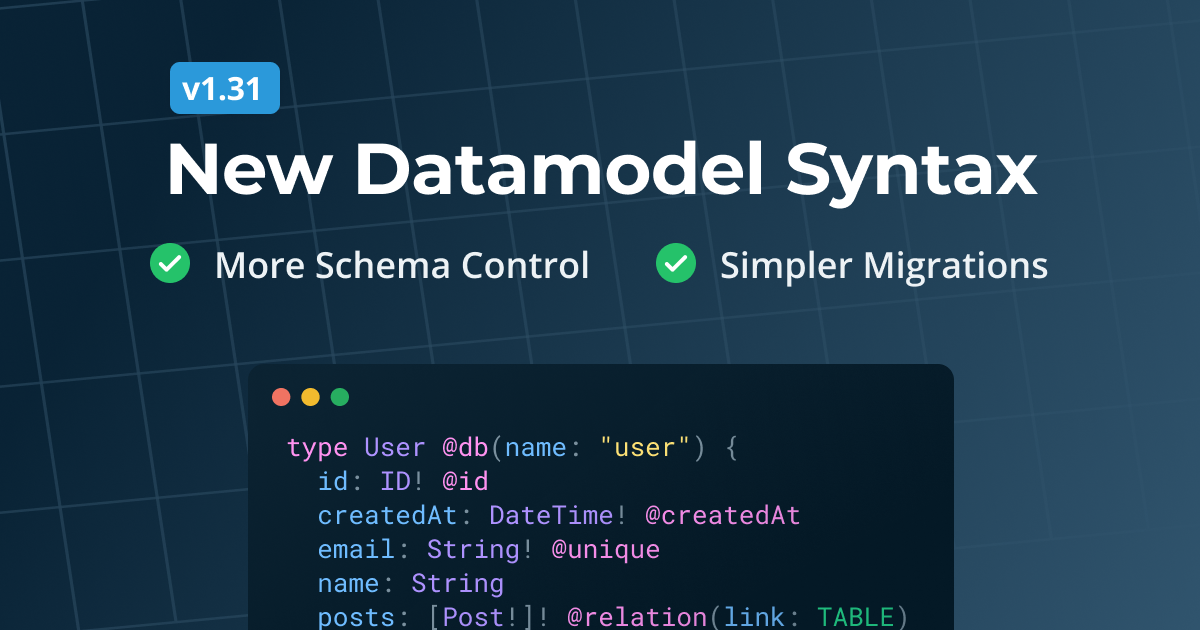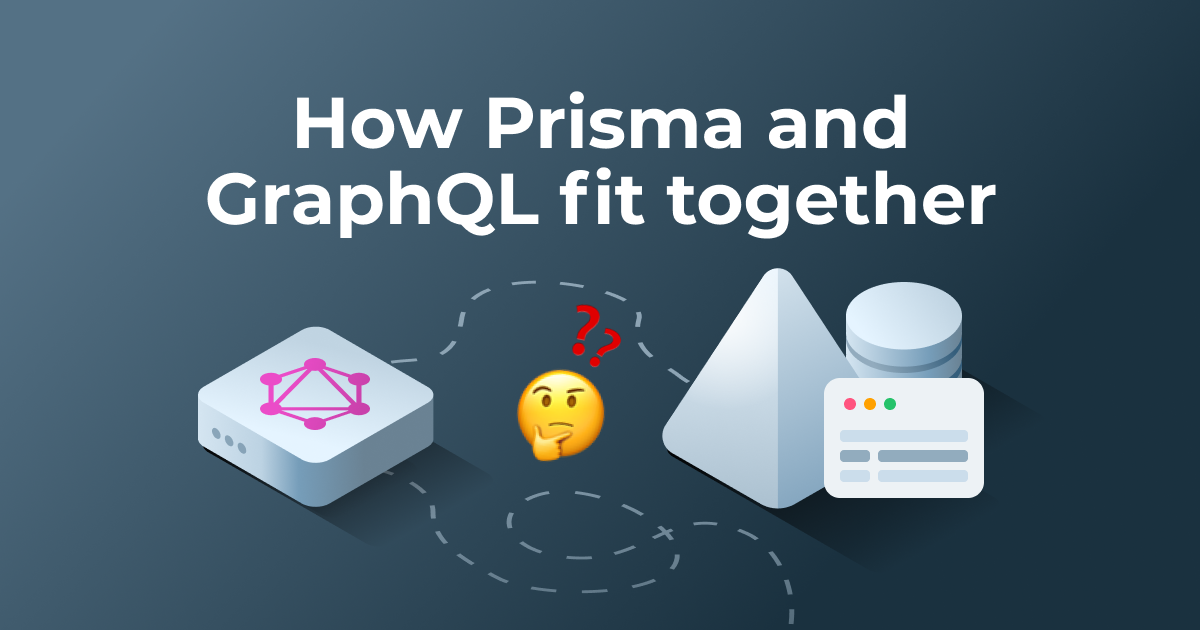March 27, 2017
How to use create-react-app
with GraphQL & Apollo
create-react-appwith GraphQL & Apollo
The easiest way to get started with React apps that are using a GraphQL backend is with create-react-app and Apollo. In this tutorial we will learn how to build an Instagram app, where users can view and post images.
Note: This tutorial is outdated and will be updated soon.
The easiest way to get started with React apps that are using a GraphQL backend is with create-react-app and Apollo. In this tutorial we will learn how to build an Instagram app, where users can view and post images. The complete code for this tutorial is available on GitHub.
If you’re just getting started with GraphQL, check out the How to GraphQL fullstack tutorial website for a holistic and in-depth learning experience.
Getting your GraphQL endpoint
For this tutorial you’ll need a GraphQL project with the following data model:
type Post {
id: ID!
description: String!
imageUrl: String!
}
Using the Graphcool CLI, you can generate a fully-fledged GraphQL server from your command line by providing this schema as an input argument to the graphcool initcommand:
- In case you haven’t already, install the Graphcool CLI:
npm install -g graphcool - Save the schema from above in a file called
instagram.schema - Create the GraphQL server:
graphcool init instagram.schema
Note: This tutorial uses Graphcool to bootstrap a GraphQL server. If you want to build your own GraphQL server to be used in production use cases, be sure to check out Prisma
That’s it, copy the endpoint for theSimple API since we'll need it later on. Notice that you can now also manage this project in the Graphcool console or explore it in a GraphQL playground.
Getting started with create-react-app
Installation
With create-react-app, it's super easy to start out with a new React application! It comes with a lot of nice features out-of-the-box, such as a preconfigured Webpack and Babelsetup for zero build configurations. Furthermore, features like JSX and ES6 syntax as well as static typechecking with Flow are already included. The generated boilerplate code also gives you a head-start with your new app.
If you don’t have create-react-app installed on your machine yet, now is the time to do so with the following command:
npm install -g create-react-app
Creating a new React app
After installing, we can easily create and run a new project from the command line:
create-react-app react-apollo-instagram-example
cd react-apollo-instagram-example
npm start # open http://localhost:3000
](https://cdn-images-1.medium.com/max/2046/0*MZcp4O86JEoMbtpi.)
Hot-reloading and linting is included as well, the terminal window keeps us updated about errors and linter problems.
Integrating Apollo in a React Application
Installing the Dependencies
Apollo Client is one of the most popular GraphQL clients available at the moment. It implements features like caching, optimistic UI, query batching as well as realtime updates using subscriptions and generally makes interacting with a GraphQL backend a breeze.
We will need three dependencies to use it in our React application:
apollo-client: Contains the general functionality of Apollo Clientreact-apollo: Implements React-specific bindings for Apollographql-tag: Provides functionality for parsing the JavaScript template literals that will contain our GraphQL queries and mutations
You can install all three dependencies at once:
npm install apollo-client react-apollo graphql-tag --save
Additionally, we’re using React Router to deal with navigation in our app, let’s go ahead install that as well:
npm install react-router --save
For styling, we’re using tachyons:
npm install tachyons --save
Mocking the needed Components
Let’s first build the components needed for our app, where we want to display, create or delete posts. Afterwards, we’ll inject the required data using Apollo and wire everything up with React Router.
These are the three components that we need:
ListPageinsrc/components/ListPage.jsthat will list all posts from our backend
import React from 'react'
import { Link } from 'react-router'
class ListPage extends React.Component {
render() {
return (
<div className="w-100 flex justify-center">
<Link to="/create" className="fixed bg-white top-0 right-0 pa4 ttu dim black no-underline">
{' '}
+ New Post
</Link>
<div className="w-100" style={{ maxWidth: 400 }}>
TODO: Display all posts...
</div>
</div>
)
}
}
export default ListPage
CreatePageinsrc/components/CreatePage.jsto create new posts
import React from 'react'
import { withRouter } from 'react-router'
class CreatePage extends React.Component {
state = {
description: '',
imageUrl: '',
}
render () {
return (
<div className='w-100 pa4 flex justify-center'>
<div style={{ maxWidth: 400 }} className=''>
<input
className='w-100 pa3 mv2'
value={this.state.description}
placeholder='Description'
onChange={(e) => this.setState({description: e.target.value})}
/>
<input
className='w-100 pa3 mv2'
value={this.state.imageUrl}
placeholder='Image Url'
onChange={(e) => this.setState({imageUrl: e.target.value})}
/>
{this.state.imageUrl &&
<img src={this.state.imageUrl} role='presentation' className='w-100 mv3' />
}
{this.state.description && this.state.imageUrl &&
<button className='pa3 bg-black-10 bn dim ttu pointer' onClick={this.handlePost}>Post</button>
}
</div>
</div>
)
}
handlePost = () => {
// TODO: create post before going back to ListPage
console.log(this.state)
this.props.router.push('/')
}
}
export default withRouter(CreatePage)
Postinsrc/components/Post.jsto display and delete a single post
import React from 'react'
class Post extends React.Component {
render() {
return (
<div className="pa3 bg-black-05 ma3">
<div
className="w-100"
style={{
backgroundImage: `url(${this.props.post.imageUrl})`,
backgroundSize: 'cover',
paddingBottom: '100%',
}}
/>
<div className="pt3">
{this.props.post.description}
<span className="red f6 pointer dim" onClick={this.handleDelete}>
Delete
</span>
</div>
</div>
)
}
handleDelete = () => {
// TODO: delete post before reloading posts
this.props.refresh()
}
}
export default Post
Setting up React Router and Apollo Client
First, add these styles in src/index.ccs:
@import 'https://fonts.googleapis.com/css?family=Open+Sans:300,400';
body {
margin: 0;
padding: 0;
font-family: 'Open Sans', sans-serif;
}
html {
box-sizing: border-box;
}
*, *:before, *:after {
box-sizing: inherit;
}
Now we’re importing the needed packages in src/index.js
import React from 'react'
import ReactDOM from 'react-dom'
import ListPage from './components/ListPage'
import CreatePage from './components/CreatePage'
import { Router, Route, browserHistory } from 'react-router'
import ApolloClient, { createNetworkInterface } from 'apollo-client'
import { ApolloProvider } from 'react-apollo'
import 'tachyons'
import './index.css'
Next we can create a new instance of ApolloClient below the import statements:
const networkInterface = createNetworkInterface({
uri: 'https://api.graph.cool/simple/v1/__PROJECT_ID__',
})
const client = new ApolloClient({
networkInterface,
})
Note: The
urithat we have to pass to thecreateNetworkInterfacecall is the GraphQL endpoint for the Simple API that we generated in the first step usinggraphcool init. You can also retrieve that endpoint from the Graphcool console by selecting your project and then clicking the ENDPOINTS-button in the bottom-left corner.
Let’s now setup the routes for our application:
ReactDOM.render(
<ApolloProvider client={client}>
<Router history={browserHistory}>
<Route path="/" component={ListPage} />
<Route path="/create" component={CreatePage} />
</Router>
</ApolloProvider>,
document.getElementById('root'),
)
Note that the ApolloProvider is wrapping Router, which enables all child components to access the functionality from Apollo Client to send queries and mutations.
Using Apollo Client for Queries and Mutations
Now we are ready to use Apollo in our components to interact with the GraphQL API!
Querying all Posts in ListPage
To display all posts in ListPage, we're adding three new imports in src/component/ListPage.js:
import Post from '../src/components/Post'
import { graphql } from 'react-apollo'
import gql from 'graphql-tag'
Apart from the Post component that renders a single post, we import gql and graphql. gql is used to create queries and mutations. graphql actually is a higher-order component that takes as input arguments one or more queries and/or mutations that were created with gql as well as a React component and injects the data from the query and/or the mutation function into the component as a prop.
First, let’s think about the query to display all posts:
query allPosts {
allPosts(orderBy: createdAt_DESC) {
id
imageUrl
description
}
}
At the end of the file, outside of the Post class, we are now adding the FeedQuery with gql which queries information about all our posts:
const FeedQuery = gql`
query allPosts {
allPosts(orderBy: createdAt_DESC) {
id
imageUrl
description
}
}
`
We’re sorting the posts in descending order, so the latest posts appear on top of the list.
Now we’re replacing the current export statement with this:
export default graphql(FeedQuery)(ListPage)
This injects a new prop called data to ListPage. Back in the render method of ListPage, we can first check if the data has already been loaded with this.props.data.loading. If loading is set to false, the data has arrived and we can map over this.props.data.allPosts to display the posts. We're also passing the this.props.data.refetch method to every post to re-execute the query after a post has been deleted.
Putting it all together, this is the render method that we end up with:
render () {
if (this.props.data.loading) {
return (<div>Loading</div>)
}
return (
<div className='w-100 flex justify-center'>
<Link to='/create' className='fixed bg-white top-0 right-0 pa4 ttu dim black no-underline'>
+ New Post
</Link>
<div className='w-100' style={{ maxWidth: 400 }}>
{this.props.data.allPosts.map((post) =>
<Post key={post.id} post={post} refresh={() => this.props.data.refetch()} />
)}
</div>
</div>
)
}
Creating Posts in CreatePage
Adding mutations to React components is similar to adding queries, but instead of injected data, functions are injected for each mutation. Again, we need to import the Apollo related packages at the top of src/components/CreatePage.js:
import { graphql } from 'react-apollo'
import gql from 'graphql-tag'
The mutation to create a new post looks as follows:
mutation addPost($description: String!, $imageUrl: String!) {
createPost(description: $description, imageUrl: $imageUrl) {
description
imageUrl
}
}
Now, at the end of the file, outside of the CreatePage class, but before the export default withRouter(CreatePage) statement, we can add a new mutation with gql:
const addMutation = gql`
mutation addPost($description: String!, $imageUrl: String!) {
createPost(description: $description, imageUrl: $imageUrl) {
id
description
imageUrl
}
}
`
Similar to the FeedQuery before, we now have to replace the export statement with the following code snippet:
export default graphql(addMutation, {
props: ({ ownProps, mutate }) => ({
addPost: ({ description, imageUrl }) =>
mutate({
variables: { description, imageUrl },
}),
}),
})(withRouter(CreatePage))
This injects a new function to the props of CreatePage accessible with this.props.addPost. This function takes a description and the imageUrl as arguments so that we can provide the necessary info for each post that's being created. Using that, we can implement the handlePost method of the CreatePage class to create a post:
handlePost = () => {
const { description, imageUrl } = this.state
this.props.addPost({ description, imageUrl }).then(() => {
this.props.router.push('/')
})
}
Deleting Posts in Post
To delete a post, we again need to import the Apollo Client related packages at the top of src/components/Post.js:
import { graphql } from 'react-apollo'
import gql from 'graphql-tag'
Let’s take a look at the mutation that we can use to delete a post from a playground:
mutation deletePost($id: ID!) {
deletePost(id: $id) {
id
}
}
Now we can define that deletePost mutation in our JavaScript code and then inject it into our component by wrapping it with the graphql function. As before, we'll do that right before the export default Post statement:
const deleteMutation = gql`
mutation deletePost($id: ID!) {
deletePost(id: $id) {
id
}
}
`
const PostWithMutation = graphql(deleteMutation)(Post)
Finally, we need to adjust the export statement like so:
export default PostWithMutation
Conclusion
That’s it! Using create-react-app and Apollo Client, it's easy to write React applications that work with a GraphQL backend. If you want to dive deeper in the example code, you can check it out on GitHub.
For a more comprehensive tutorial, checkout How to GraphQL, a fullstack tutorial website for GraphQL.